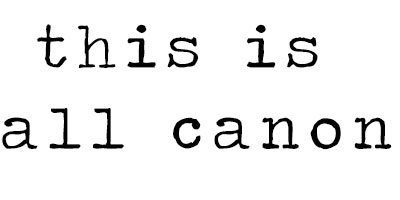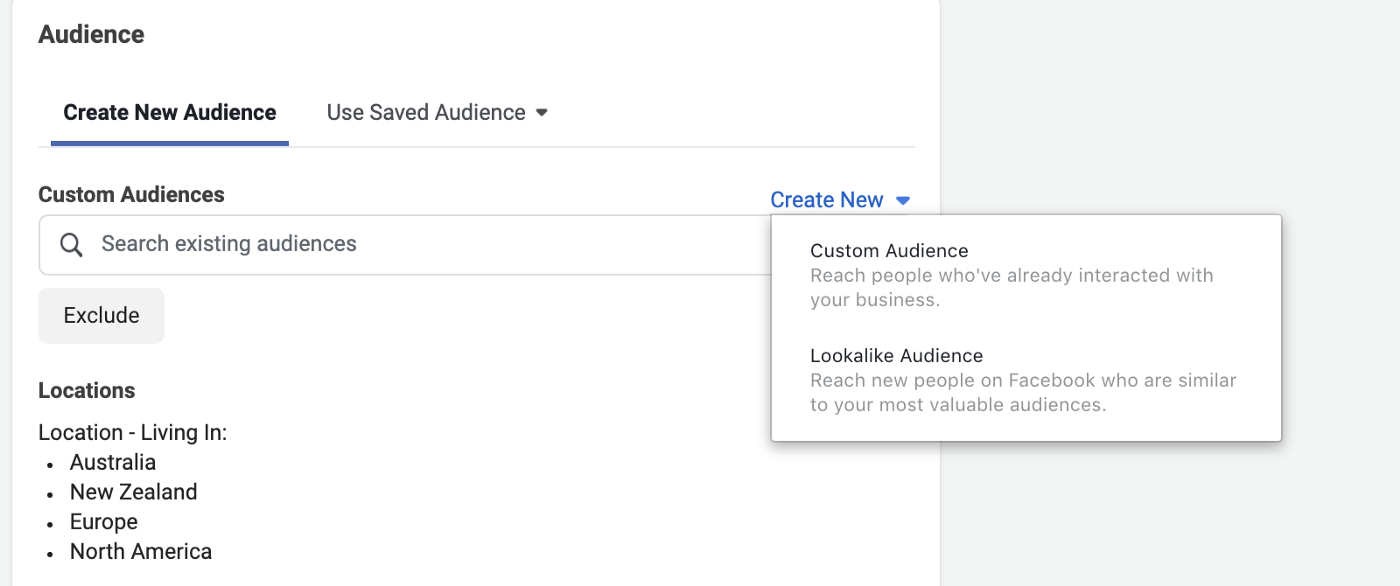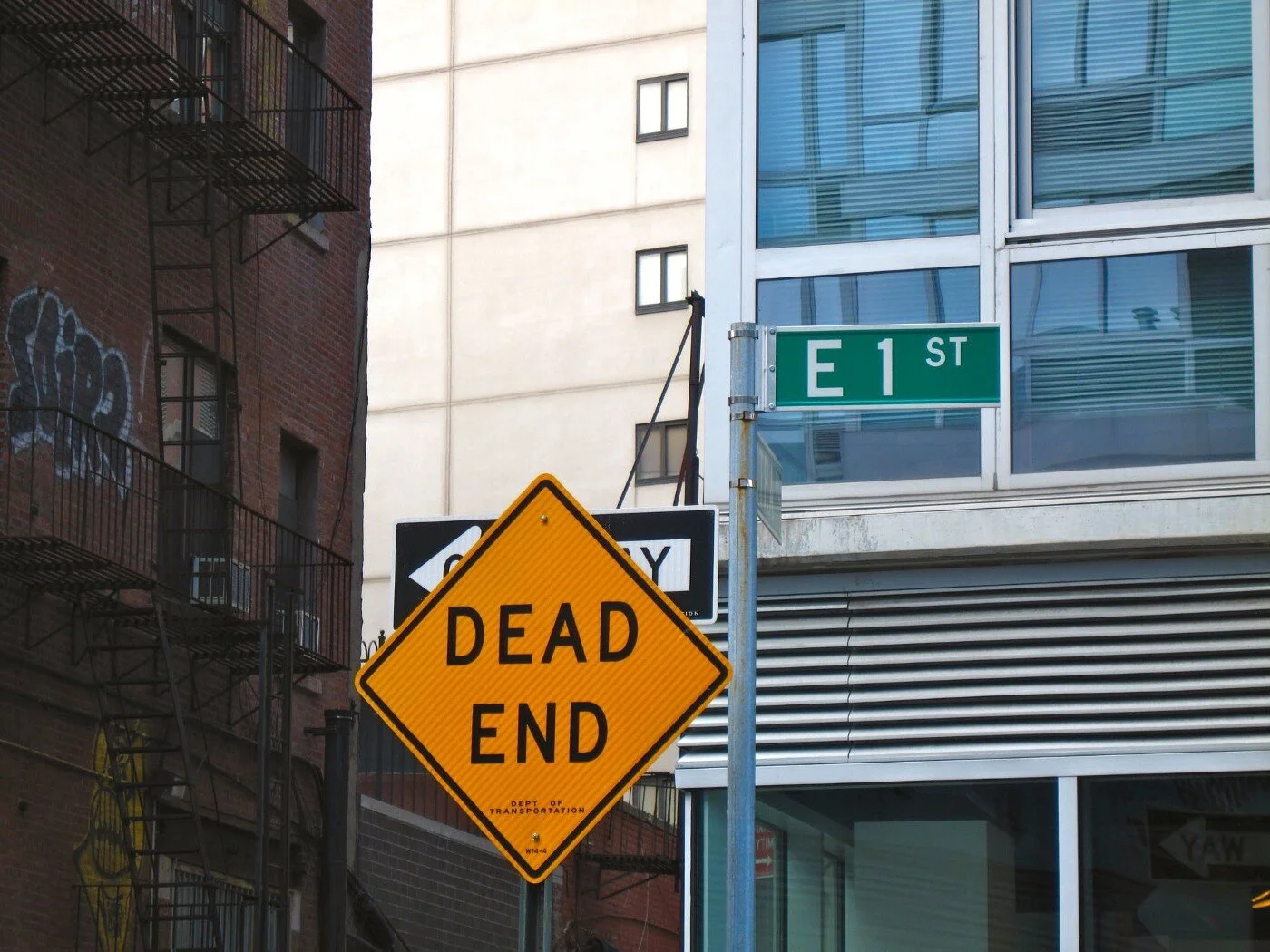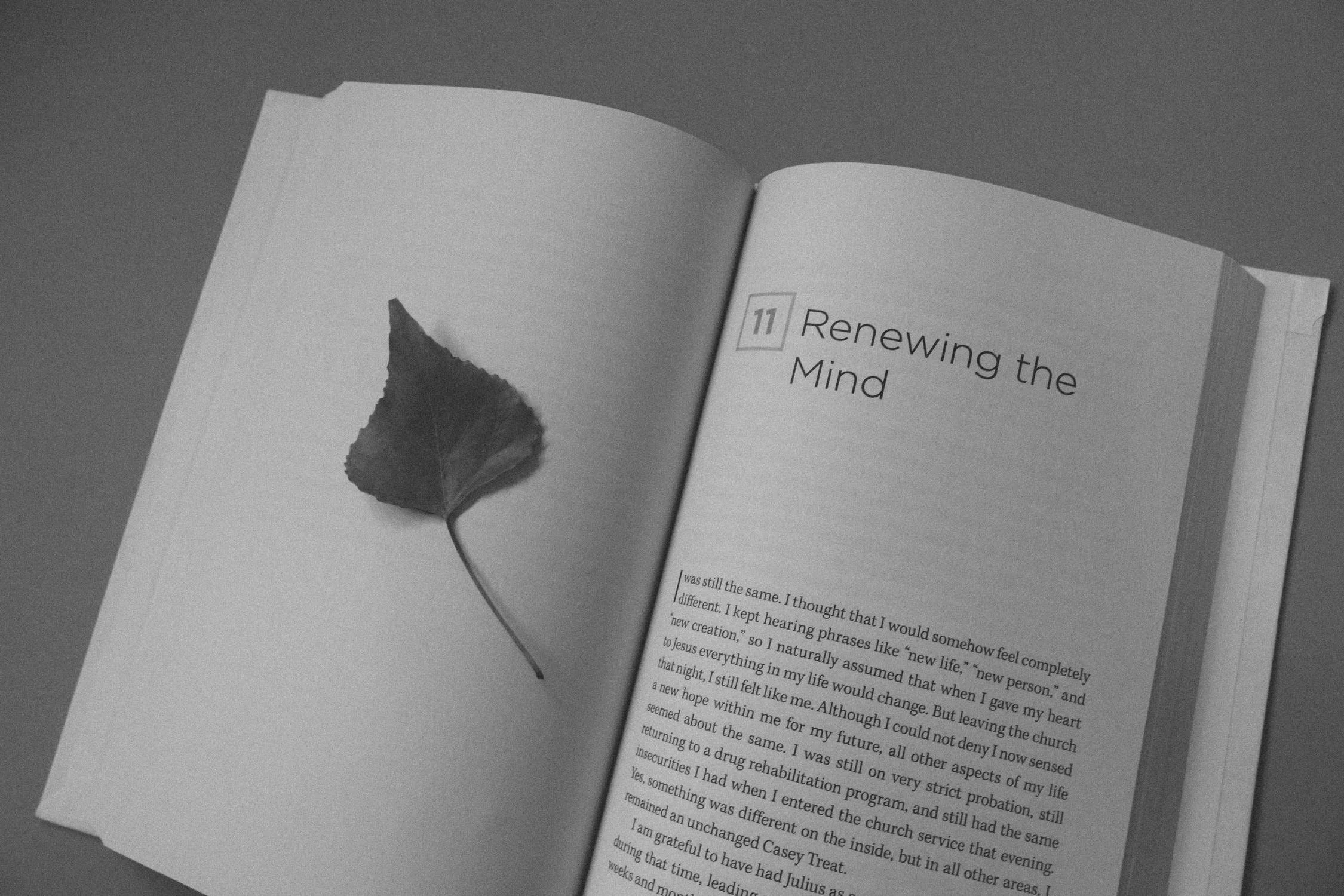A Comprehensive Guide to Facebook’s Lookalike Audiences
Within the toolset of a Facebook media buyer, Facebook’s ability to create a lookalike audience based on user data or retargeting data may be the most powerful tool at your disposal.
To use lookalikes, go to your Facebook business manager, then ads manager, and create a campaign. On the ad set level (or within the audience tab), you’ll click “create new” to find the lookalike creation tool.
Screenshot by author.
After that, you take a CSV list of your customer data or email list, or a retargeting source like “add to carts” in the last 180 days, pick a geographic region, and pick a percent value between one and ten. That percent value will be the amount of the population that you want to mirror your given set of data, or a “lookalike” population of that given set of data.
If you choose 1% and Canada, you’ll be targeting 1% of the Canadian population, which works out to about 370,000 people (1% of 37 million). Using more than 400,000 attributes that Facebook ascribes to its users, it takes this data and matches it to the given population. So at 1%, you’ll have 370,000 Facebook users who match a set of those 400,000 attributes of your given data source.
Lookalike Audiences From Best to Worst
Since your goal in e-commerce when creating a lookalike is generally to get sales, you’ll want to create data sets that not only look like buyers, but look like your best buyers.
What we’re looking for is at least 500 data points per data segment, up to a maximum of 2,000, with 1,000 usually being the ideal number. With a new store, your data will be limited, so you’ll usually have to work up the following list from the bottom up. When you have a seasoned pixel, email list, and purchase data, you’ll usually want to work from the top down.
I’ve ordered the list of data sources here for your convenience, from (in my opinion) best lookalikes to worst.
2+ orders, email opens, clicks
I use Klaviyo’s “segment” option, found under the list and segments tab whenever you create a new list or segment, to create most of my custom combination lookalike audiences.
You can see the “create list/segment” in the upper right-hand corner.
Screenshot by author.
From there, you’ll be prompted to create the “definition” of your segment.
Here’s what it looks like in Klaviyo for 2+ orders, 2+ clicks, 2+ email opens.
Screenshot by author.
This is the best performing lookalike because it represents audiences who are returning customers (2+ orders) and are highly engaged in your emails (2+ opens and 2+ clicks).
2+ orders
Again, these are your returning customers.
1 order, 2+ email opens, clicks
Single purchase customers who are also high email engagers.
Top 1,000 purchasers
These are your 1,000 highest spenders. I’ll use an Excel sheet (or Google sheets) to manually create a list of these customers, trying to delete wholesale or internal sales (unless you’re targeting new wholesale customers).
Here’s the tab in Shopify where you export your customer list.
Screenshot by author.
Screenshot by author.
The easiest way to do this is to order your purchasers by dollar value, then copy and paste the top 1,000 purchasers into a new Excel sheet. Download that as a CSV and upload it to Facebook as your lookalike source.
Top 500 purchasers
Same as 1,000, but only 500 data points. Might be better than the top 1,000 purchasers because they’re a smaller group of higher-spending customers, but might be worse because it’s less data for Facebook to work with.
Product + purchase
If you’re making ads about specific products, with a store with a variety of products, you might want to use Klaviyo to make a specific list of lookalikes for only that product.
Last 30, 60, 90, 180-day purchases
Use pixel data to create quick and easy lookalikes. When you’re on the create new lookalike page, you’ll be prompted for a source. Click “create new source” which will then prompt you to choose a source.
Here are all your lookalike sources you can use:
Screenshot by author.
Purchase + email lists
If you don’t quite have enough purchase data to create a lookalike, you can combine your email list and the small number of purchasers as a stop-gap until you get enough purchase data. Shopify’s customer list will include both purchasers and newsletter sign-ups, and you can easily export this list (shown above).
Email lists
A quick way to get an email list of lookalikes is to create a product giveaway or contest. It’s a great access point for new stores with limited data.
IC/ATC 180 days, 90 days, 30 days
Before you have sales data to create lookalikes, the next best thing are initiate checkouts (IC) or add to carts (ATC), because they’re customers who are showing interest in your product, even if they’re not buying. You’ll find these under “website” in the custom audience sources (above).
Video views (95% watched)
Now we’re onto the stage of low-level engagement. People who watched 95% of your videos are high-interest, even if they didn’t click through to your website or buy.
Top 25% of time spent on page
You’re trying to get the best of the best of page views. These are the top 25% of the time spent on your website. You’ll find these under “website” in the custom audience sources (above).
Page views x3+
You can customize your page views source to only be people who have visited at least three or more pages, making it a slightly better source than strict page views. You’ll find these under “website” in the custom audience sources (above).
Page views 30, 60, 180 days
Self-explanatory. You’ll find these under “website” in the custom audience sources (above).
FB/IG engagement
The lowest of the low in lookalike sources. These are people who have engaged with your Facebook wall, liked Instagram posts, or any other social engagement. This is where you’ll start if you’re just starting out, but don’t expect to get sales from these lookalikes. You’ll find these under “Facebook” and “Instagram” in the custom audience sources (above).
How To Revive Dying Lookalikes
Over time, you’ll notice that your lookalike performance starts to die off. Some lookalikes last for months, or years, or weeks. That’s because within your lookalike there’s a segment within a segment of high-converting purchasers, and after a while, depending on your lookalike, you might run out of those high-converting purchasers. At that point, Facebook will start repeating who it sends your ad to or try to pivot to another vertical within that lookalike.
One way to revive dying lookalikes is to duplicate them, reset the budget, and let it begin learning again. A second way is to revive your dying lookalike is to constantly have a stream of high-performing creative, that keeps the audience engaged and interested.
The moral is there are no dead lookalikes or dead ads, only dead ad plus lookalike combinations. Find new creative, find new audiences, and combine them in new ways. To keep things fresh, I like to try two new lookalikes, two new interest groups, and two new pieces of creative every week.
Testing New Creative
I don’t like to put untested creative into lookalikes. To see how I test all my creations using the 30D method read this past blog below. Once I have a piece of content that’s already proven itself in my 30D strategy, then and only then do I introduce it to lookalikes.
What might happen if you try and skip this process is you have a lookalike mismatch with the ad, or the ad doesn’t work and you’re going to blame the failure on the wrong thing (the audience). At the same time, your lookalike might just be having a bad week, so your test fails and you blame the ad, but it was the lookalike that failed.
Lookalike Overlap And Learning Limited
There are three types of auction overlap and budget limit warnings you might get.
Screenshot by author.
The first one, “overlapping ad sets” is when your lookalikes have too similar of a source. You can use the “audiences” tab in Facebook and the “audience overlap” button which is in the “audiences” tab to tell how much overlap there is between two audiences.
Screenshot by author.
You’re looking for around a 30% max of audience overlap to test two lookalikes. If there’s more than 30%, you’ll want to consolidate the two lookalikes into one (meaning, turn the worse of the two off and add the budget to the better of the two). If you choose to keep both on, just know that you’re competing with yourself for ad space, which will increase the CPM of the both of them.
Another way to get around two lookalike audiences having high audience overlap is to exclude one audience from another, to force it into not having any overlap. So you can create a 6% add to cart lookalike and exclude a 6% lookalike of page viewers from that audience, forcing them to be separate audiences.
Here’s a video of how to do that.
If you do choose to consolidate the two, this will also help you exit the learning phase (the second warning) quicker. To exit the learning phase, you need 50 conversions in a given week. You’ll want to do the math on that to figure out the minimum daily budget you need to get out of the learning stage. If it costs you $10 per conversion, that’ll be around a $70/day budget per audience for it to properly learn who to target and self-optimize.
This mathematical rule also applies to the “limited by budget” warning, meaning that the budget isn’t high enough for it to ever get out of the learning phase, and won’t properly optimize. Consider figuring out how to consolidate your lookalikes into one audience if you can’t afford to test multiple at once at the minimum budget threshold.
However, I always start my audiences around the cost of one conversion a day when I’m testing them. If I’m looking for $20 per conversion, my audience tests will start at $20/day. Once the audience has proven itself, I use a rule method to scale up the budgets, which I talk about below.
Scaling Lookalike Audiences in CBO Campaigns
Once I have four to five lookalike audiences above a desirable ROAS (anything that beats their margin), I move them to a CBO campaign.
CBO campaigns have the budget on the campaign level, instead of the audience level, letting Facebook control how it distributes your given budget across those four to five audiences. This gives Facebook total control and allows you to properly scale up your business. For that reason, I call this the scaling campaign and implement a 10% rule to increase the budget by 10% daily.
To find the rule tab, go to Facebook ads manager, and you’ll see it below the “ad sets” level, in its own tab.
Screenshot by author.
I also use the 10% daily budget increase rule on all my original audiences, until they’re out of the learning phase, as long as they’re above my pre-set ROAS minimum.
Here’s an example of that rule in practice:
Screenshot by author.
The reason you don’t want to scale up too quickly is you might spook the Facebook algorithm and reset the audience's learning, crashing your performance.
By doing a 10% budget increase, it’s a small enough of a budget change that the algorithm doesn’t reset. I also set it to change once daily, at midnight, which is when the data resets for the day.
Not Getting Sales? Drop Down Your Objective
I always start off with a purchase objective on all my lookalikes and stores, but every once in a while I run into stores that have poor website conversion rates, which doesn’t allow Facebook to gather enough conversion data. For that reason, I bump down the objective to an add to cart, and see if I can get a lower-funnel objective. If I still can’t get sales, I’ll look to optimizing the website, and improving their conversion rate.
Using this method, I’ve scaled dozens of e-commerce stores across North America. But like a lot of things in media buying, the Dunning-Kruger effect may be in full swing, and I might have glazed over critical information that might help you understand this process. If anything was confusing, or you want further clarification, leave a reply and I’d love to answer it.
And if you need some help setting this all up, reach out to me at ian@thisisallcanon.com